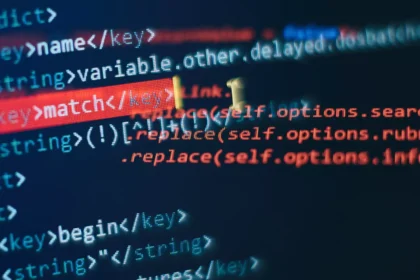Django, a high-level Python web framework, provides developers with a powerful toolkit for creating web applications. One common feature of many web applications is a contact form, which allows visitors to send messages or inquiries to website owners. In this article, we will explore the process of creating a contact form in Django, covering topics such as project setup, designing the form’s HTML template, handling form validation and submission, storing and retrieving form data, implementing email notifications, enhancing security with captchas and anti-spam measures, as well as testing and deploying the contact form application. By the end, you will have a comprehensive understanding of how to create a robust and functional contact form using Django.
Prerequisites
Before you begin, make sure you have Django installed. You can install it using pip:
pip install Django
Step 1: Set Up Your Django Project
If you haven’t already, create a new Django project or use an existing one. If you’re starting a new project, you can use the following command:
django-admin startproject projectname
Replace projectname with the name of your project.
Step 2: Create a Django App
You can organize your project’s functionality by creating apps within it. To create a new app for your contact form, run the following command:
python manage.py startapp contact
This will create a new directory named contact with the necessary files.
Step 3: Define the Contact Form
In your newly created contact app directory, open forms.py and define the contact form. This form will inherit from forms.Form and include fields for the user’s name, email, subject, and message. Here’s an example:
from django import forms
class ContactForm(forms.Form):
name = forms.CharField(max_length=100)
email = forms.EmailField()
subject = forms.CharField(max_length=200)
message = forms.CharField(widget=forms.Textarea)
In this form, we’ve included fields for the user’s name, email, subject, and message. Adjust the fields and their attributes according to your specific requirements.
Step 4: Create a Template for the Contact Form
In the contact app directory, create a templates directory if it doesn’t already exist. Inside the templates directory, create a new HTML template file named contact_form.html. This is where you’ll render the contact form.
Here’s a simple example of what your contact_form.html might look like:
{% extends "base.html" %}
{% block content %}
<h2>Contact Us</h2>
<form method="post">
{% csrf_token %}
{{ form.as_p }}
<button type="submit">Submit</button>
</form>
{% endblock %}
This template extends a base template and renders the contact form using the form context variable.
Step 5: Create a View for the Contact Form
In your contact app directory, open views.py, and define a view function to handle the contact form. This view function will render the form, process form submissions, and send emails. Here’s an example:
from django.shortcuts import render, redirect
from django.core.mail import send_mail
from .forms import ContactForm
def contact_view(request):
if request.method == 'POST':
form = ContactForm(request.POST)
if form.is_valid():
name = form.cleaned_data['name']
email = form.cleaned_data['email']
subject = form.cleaned_data['subject']
message = form.cleaned_data['message']
# Send email
send_mail(
f'Contact Form Submission - {subject}',
f'Name: {name}\nEmail: {email}\nMessage: {message}',
'[email protected]',
['[email protected]'],
fail_silently=False,
)
return redirect('contact_success') # Redirect to a success page
else:
form = ContactForm()
return render(request, 'contact/contact_form.html', {'form': form})
This view function handles both GET and POST requests. It validates form submissions, extracts the data, and sends an email using Django’s send_mail function. Be sure to replace '[email protected]' with your email address and '[email protected]' with the recipient’s email address.
Step 6: Create URLs for the Contact Form
In your contact app directory, create a urls.py file if it doesn’t already exist. Define the URL patterns for the contact form and the success page:
from django.urls import path
from . import views
urlpatterns = [
path('contact/', views.contact_view, name='contact_form'),
path('contact/success/', views.contact_success_view, name='contact_success'),
]
Step 7: Create a Success Page
In your contact app directory, create a new HTML template file named contact_success.html inside the templates directory. This page will be displayed after a successful form submission.
Here’s an example of what your contact_success.html might look like:
{% extends "base.html" %}
{% block content %}
<h2>Thank You!</h2>
<p>Your message has been sent successfully.</p>
{% endblock %}
Step 8: Update Your Project’s URLs
In your project’s urls.py file (usually located in the project’s root directory), include the URLs from your contact app:
from django.contrib import admin
from django.urls import include, path
urlpatterns = [
path('admin/', admin.site.urls),
path('', include('contact.urls')), # Include the contact app's URLs
]
Step 9: Run Migrations and Start the Development Server
Before you can use the contact form, apply the database migrations:
python manage.py makemigrations
python manage.py migrate
Now, start the development server:
python manage.py runserver
Step 10: Test Your Contact Form
Open your web browser and navigate to http://localhost:8000/contact/. You should see the contact form. Fill it out and submit it. If everything is set up correctly, you should receive an email at the specified recipient address, and you’ll be redirected to the success page.
Congratulations! You’ve successfully created a contact form in Django. You can further customize and style your form and success page to match your website’s design. This contact form can serve as a valuable tool for user interaction and feedback on your website