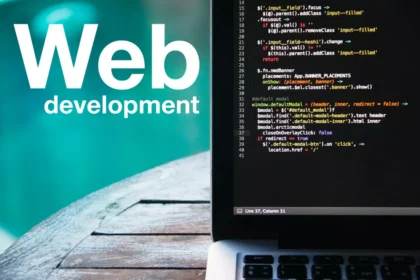Deploying a Django application can seem daunting at first, but with the right steps and tools, it can be a straightforward process. In this guide, we will walk through the process of deploying a Django application to a production environment.
Before we begin, it is important to note that deploying a Django application requires a good understanding of web servers, databases, and server administration. It is also recommended to have a basic understanding of Linux command line interface.
Step 1: Installing and Configuring a Web Server The first step in deploying a Django application is to install and configure a web server. For this guide, we will be using Apache as our web server.
- Install Apache on your server using the appropriate package manager (e.g. apt-get on Ubuntu)
- Create a virtual host in the Apache configuration file and point it to the location of your Django project. This will allow Apache to handle incoming requests and forward them to your Django application.
Step 2: Installing and Configuring a Database Server Next, we need to install and configure a database server. For this guide, we will be using PostgreSQL as our database server.
- Install and configure PostgreSQL on your server
- Create a new database and user for your Django application
- Update the settings.py file in your Django project with the correct database connection information.
Step 3: Installing and Configuring a Python Environment In this step, we will install virtualenv and create a virtual environment for our Django project.
- Install virtualenv on your server
- Create a new virtual environment for your Django project
- Activate the virtual environment and install the necessary Python packages using pip.
Step 4: Configuring the Django Project for Production
- Update the settings.py file in your Django project with the appropriate settings for a production environment. This may include disabling debug mode, setting the allowed hosts, and configuring the static files settings.
Step 5: Collecting Static Files
- Run the command “python manage.py collectstatic” to collect all the necessary static files into the directory that will be served by the web server.
Step 6: Running Migrations
- Run the command “python manage.py makemigrations” and “python manage.py migrate” to create and update the database tables.
Step 7: Starting the Web Server and the Application
- Start the web server and the application using the appropriate command. This will vary depending on the web server you are using.
And that’s it! Your Django application is now deployed and ready to serve requests. It’s important to keep in mind that this is a basic guide and your specific deployment may require additional steps or configuration depending on your hosting environment, security requirements, and other factors.
- Install Apache and mod_wsgi:
sudo apt-get update
sudo apt-get install apache2 libapache2-mod-wsgi- Create a new directory for your project and clone your code to it:
mkdir /var/www/myproject
cd /var/www/myproject
git clone https://github.com/yourusername/yourproject.git- Install and configure a database server:
sudo apt-get install postgresql postgresql-contrib
sudo su - postgres
createuser --interactiveFollow the prompts to create a new database user.
createdb myproject- Create a virtual environment for your project:
cd /var/www/myproject/yourproject
python3 -m venv env
source env/bin/activate- Install the necessary Python packages:
pip install -r requirements.txt- Update settings.py with the correct database connection information:
nano myproject/settings.py- Collect static files:
python manage.py collectstatic- Run migrations:
python manage.py makemigrations
python manage.py migrate- Create a new virtual host file for Apache:
sudo nano /etc/apache2/sites-available/myproject.conf- Add the following content to the virtual host file, replacing the values with the appropriate values for your project:
VirtualHost *:80>
ServerName myproject.com
ServerAdmin admin@myproject.com
WSGIScriptAlias / /var/www/myproject/yourproject/myproject/wsgi.py
Alias /static/ /var/www/myproject/yourproject/static/
<Directory /var/www/myproject/yourproject/myproject>
<Files wsgi.py>
Require all granted
</Files>
</Directory>
<Directory /var/www/myproject/yourproject/static>
Require all granted
</Directory>
ErrorLog ${APACHE_LOG_DIR}/error.log
CustomLog ${APACHE_LOG_DIR}/access.log combined
</VirtualHost>- Enable the new virtual host and disable the default virtual host:
sudo a2ensite myproject
sudo a2dissite 000-default- Restart Apache:
sudo service apache2 restartYour Django application should now be accessible at the domain or IP address specified in the virtual host file.
It’s important to keep in mind that this is a basic guide and your specific deployment may require additional steps or configuration depending on your hosting environment, security requirements, and other factors.